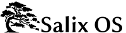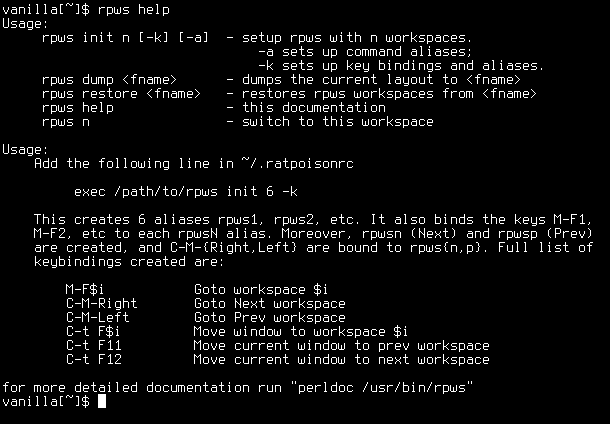If you have several terminals open, and various browser windows, and some other applications, the number of windows may become unwieldy. To help with this, Ratpoison allows you to use workspaces. (In the online Ratpoison manual, these are referred to more precisely as "groups".) You might then put all browser windows in one workspace, so that C-t e has the same effect as tabs, but with "thumbnails".
Managing these is roughly analogous to how windows are managed within each workspace. As we saw, C-t e shows all windows in the current workspace; C-t w lists them. C-t W shows four more workspaces, which were set up in the last line of the configuration file. In a console, type rpws help.
The usage summary you will see may be a little cryptic. Just as "C" means Control, "M" refers to Alt. Use Alt with the function keys to access each workspace. Ctrl-Alt and the arrows move up and down workspaces. The remaining options move the current window to a different workspace.