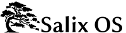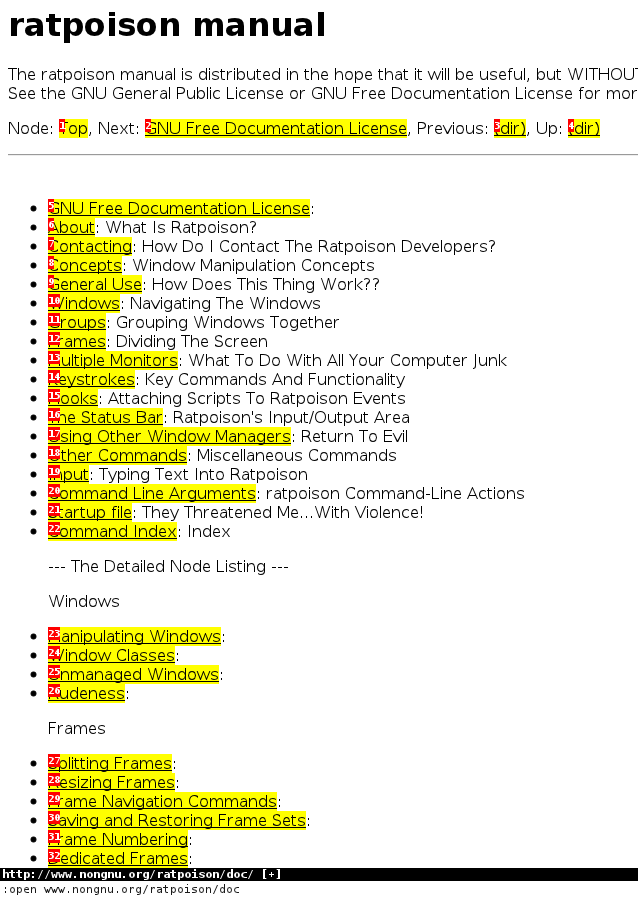4.2.3. Vimprobable browsing
Notice that there are no menus, toolbars, buttons, or scrolling - just a line at the bottom containing the URL. To open a different page, type o, and :open should appear at the very bottom left of the screen. Type
http://www.nongnu.org/ratpoison/doc/. When the page has loaded, type f and then select a number to follow a link:
Shift-h takes you back to where you were before. t works like o but opens the URL in a new window, as does shift-f instead of f. Pressing TAB after typing the beginning of a URL will suggest completions taken from the history; use TAB again to move through the choices (shift-TAB to go back up) and Enter to select. O rather than o (and T rather than t) allows you to edit the URL of the current page - try it. j and k scroll down and up. Shift-l moves one page forward in your browsing history. d closes the current window. For more details, consult man vimprobable2 as well as the Vimprobable website; see also man vimprobablerc for configuration options. Note that . and , are handy alternatives to f and shift-f.
There are no tabs. In the next section, we will see how Ratpoison allows you to use windows to do the work of tabs, but more informatively.
Note that if the input received by o or t can't be resolved into a URL, it will be sent to a search engine; the default is duckduckgo. If the first item is i, s, w, wd, or y, a different search engine is used in each case. These shorcuts are described in the Vimprobable man page, and may also be customised in the .vimprobablerc configuration file.
To insert data in forms (for instance, login and password) use tab till the cursor is in the right place. Another TAB moves to the next field or link; you may then use ESC to leave insert mode and return to command mode.
If you find your keystrokes are still being interpreted as browser commands, which may happen as a result of the way certain sites are designed, try C-z. The converse problem may arise if you have inadvertently passed keystrokes to o or t; they will appear at the very bottom right of the browser window. To ignore them and return to command mode, clearing the buffer, press ESC.
As described in Vimprobable's man page, it is necessary to create some files for all its features to work: touch ~/.config/vimprobable/histor though some of these may already be present.