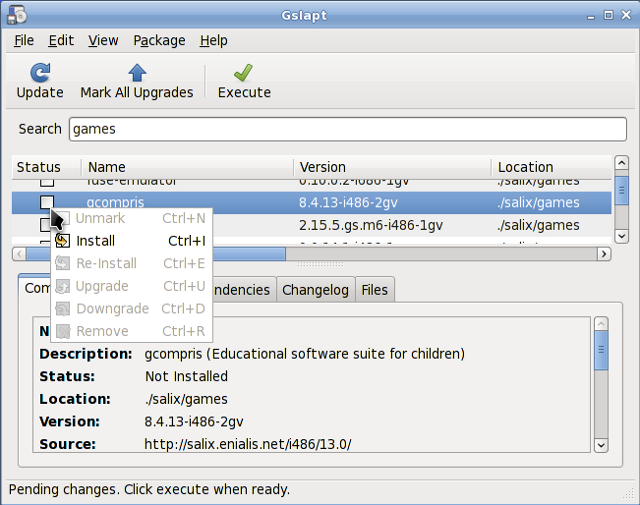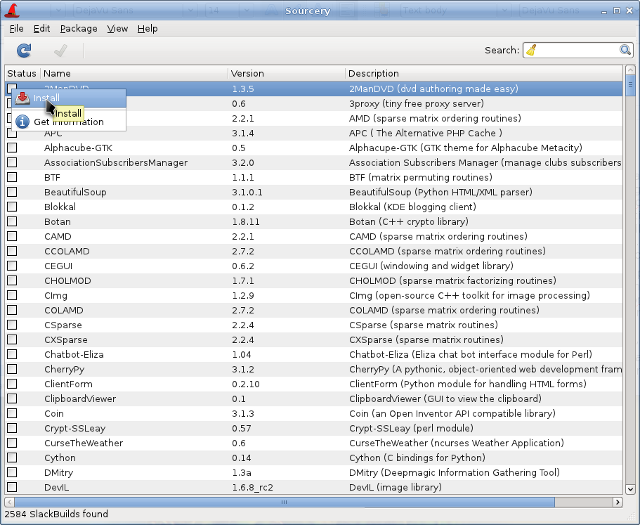Installing applications (which roughly equates to “installing packages” as we say in Linux) is a fundamental part of the Linux experience. Superficially it is just an exercise using package managers such as Gslapt and its command line equivalent, slapt-get, for installing packages created by others. Soon you will start to see some packages you are interested in are not in the common repositories, and you will start creating your own packages. For some, this could be the very first time they see their build scripts working in the terminal, checking for configuration errors and chasing after some missing dependencies to compile a program. Some frustration may hit you initially, but then in good time, you will gather enough experience and as you start to see the inner workings of Linux, you will become more confident.
Gslapt is the GUI version of slapt-get (see
Section 3.1.2, “slapt-get”). It allows one to search Slackware/Salix mirrors and third party sources for packages. Before use you should first click on the
Update button to ensure that the latest updates from the software repositories are known to Gslapt. The search field is there for you to search for a particular package. You can highlight with your left click and choose to install/uninstall/reinstall packages with a right click. Gslapt detects dependencies and will install all the dependency files for a package automatically. Installation/uninstallation/reinstallation will take place once you click on the
Execute button. You can blacklist packages by adding their names to the blacklist found in under .
slapt-get is a command line tool for Slackware package management. It allows one to search Slackware/Salix mirrors and third party sources for packages, compare them with installed packages, install new packages, or upgrade all installed packages.
To use the application, open a Terminal window and issue the command slapt-get -u first to update the package database on your computer. Then slapt-get -l to list all the available packages, slapt-get –search [package name]; to search for a package, and slapt-get -i [package name] to install a package. For more command line instructions, please refer to slapt-get –-help.
Here is a little exercise for you. Try installing w3m which is a terminal based web browser, by using slapt-get.
Sourcery is a new graphical frontend to slapt-src (see
Section 3.1.4, “slapt-src”), a utility to build and install packages from source using SlackBuilds and/or SLKBUILDs. Before use, you should first click on the
Update button on the tool bar to ensure that the latest updates from the software repositories are known to Sourcery. The search field is there for you to search for a particular package, and installations, uninstallations or reinstallations of selected packages are done with right clicks on their status boxes.
Installation/uninstallation/reinstallation will take place once you click on the Execute button.
slapt-src is a command line tool that makes the process of downloading and building software packages from slackbuilds.org simple and easy. Slackbuilds.org keeps a large collection of build scripts for extra packages that are still not available from the official Salix / Slackware repositories. Thousands of extra packages are now available to users through this tool.
To use the application, type in “slapt-src -u” first to update on your computer the list of build scripts available from Slackbuild.org. “slapt-src -l” shows you a list of available packages, and as in slapt-get, “slapt-src -i [package name]” will install a package. For more command line instructions, please refer to “slapt-src –help”.
Another small exercise for you! Skype is a commonly used software to make voice calls over the Internet. It is not available from the common Salix / Slackware repository, but its build script is available from Slackbuilds.org. Try installing “skype” by using slapt-src. (If you do not wish to install it, you may just want to build the package. Note that the skype is 32-bit only, so if you are running a 64-bit system, please try out some other application).
An alternative way to install a package (which for Salix and many other slackware based distribution ends with the .tgz, .tlz or .txz extension) is to use the command line input “spkg -i [exact name of a package]”. This is a handy way of installing a package if you have just created your own package or if you have downloaded it from the Internet. Note that the name of the package must be exact to the last extension (as in xxxxx-i486-tt.txz).
Removing a package is somewhat similar. You can remove a package by issuing “spkg -d [software name]”, e.g. “spkg -d skype”.
3.1.6. Making a Package from a Source File with SLKBUILD
Installing a software from a source file is in most cases not difficult. You can compile a lot of software generally with the following commands.
unpack a source file, move inside the folder
type in “./configure” on the terminal
type in “make”
type in “su”
type your root password
type in “make install”
(Make sure to read accompanying files such as “README”, “INSTALL” and so on for installation instructions before compiling. These files may list dependency packages which you need to install prior to the configuration. ./configure --help or ./configure --help=short output should also help you with some configuration options).
Although you should manage to install the software after the final command, it is essentially untracked and neither Gslapt nor slapt-get can see that the software is installed. A better way is to create a Salix package using SLKBUILD, which is a build script you can prepare before issuing “slkbuild -X” to create a Salix compatible package. For more on SLKBULD, please consult
SLKBUILD.
3.1.7. Salix Packages, that are different from Slackware
Although the vast majority of packages found in the Salix repositories are complementary to the Slackware repositories, you will find that some packages are present both in the Salix repositories and in the Slackware repositories. These packages have been rebuilt for Salix OS for a number of good reasons, and a list of the packages as well as brief explanations as to why are found in
this wiki entry.
3.1.8. Upgrading Salix OS to a Newer Version
If you wish to upgrade an older version of Salix OS on your machine to the latest, please refer to the following link for upgrading your Salix OS.